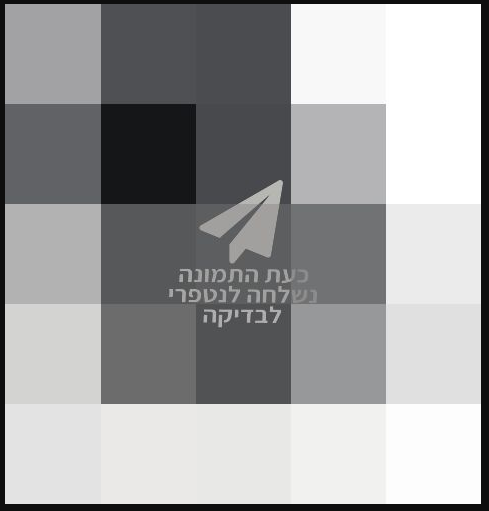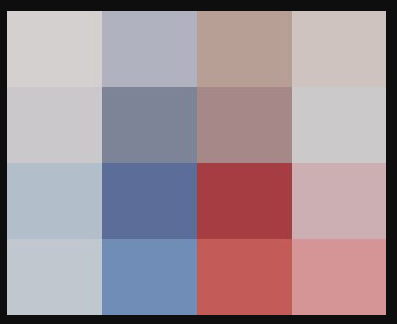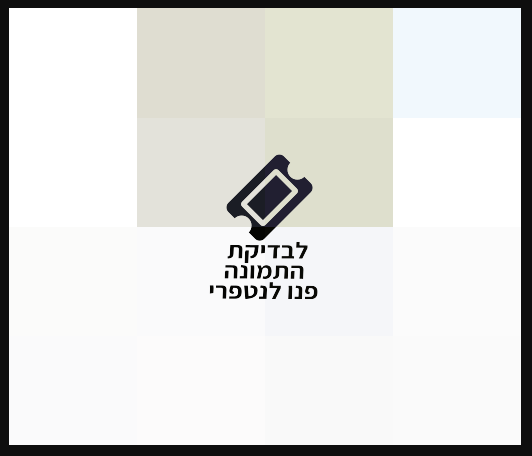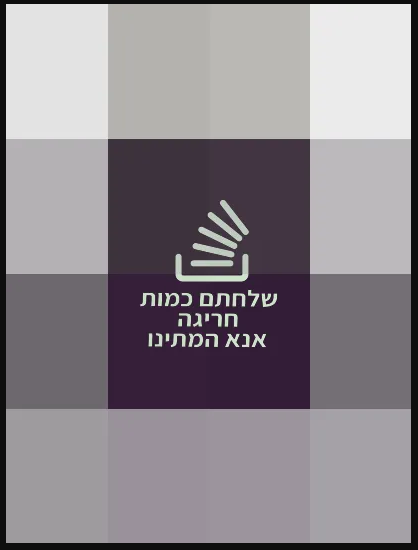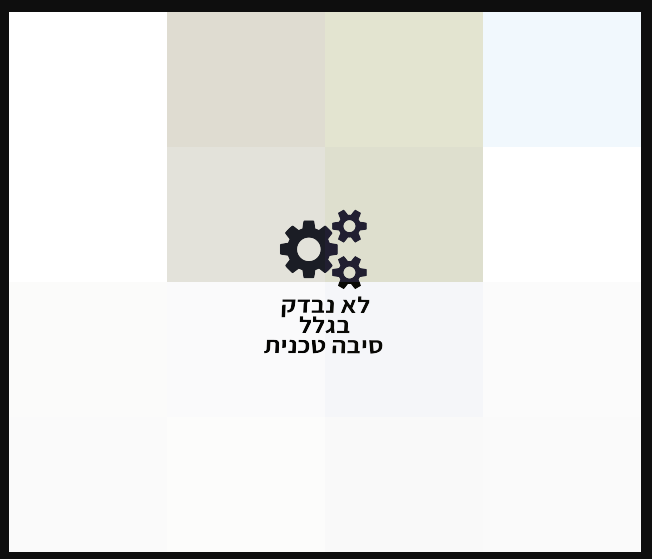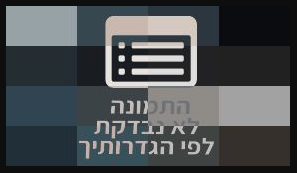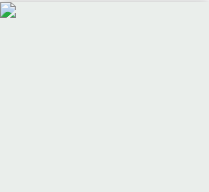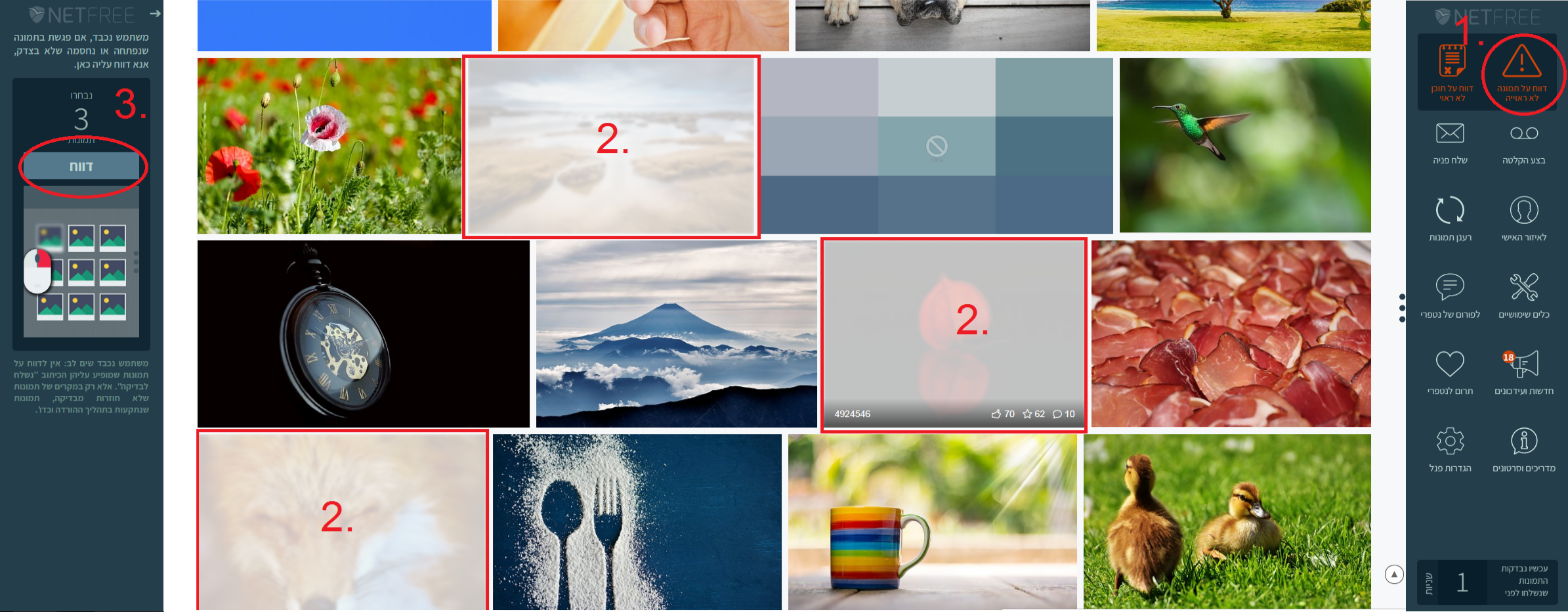For English click here
למעבר מתצוגת עריכה לתצוגת קריאה
עמוד ראשי > נטפרי > סינון התמונות
אחת המטרות הגדולות שנטפרי שמה לעצמה היא סינון התמונות. רבים מהשימושים באינטרנט דורשים צפייה בתמונות: תמונה של מוצר, תמונה שבה מופיע קוד אימות, ועוד.
סינון התמונות בנטפרי נעשה בצורה ידנית ע"י עובדים גויים שמסננים תמונה אחר תמונה, לפי הפרמטרים של נטפרי (כללים בסיסיים לחסימה: כל תמונת אשה, גם אם צנועה, נחסמת. ילדות עד גיל 9 , אם הן לא עומדות בכללי הצניעות, ותינוקות וילדות עד גיל 3 ללא לבוש כלל. ילדים ומבוגרים חשופים, נחסמים גם הם. כל אלו לא עומדים בפרמטרים והתמונות נחסמות לחלוטין) .
איך עובד הסינון?
ראו גם בוידאו: מדריך היכרות עם מערכת סינון התמונות של נטפרי.
ברגע שנכנסתם לדף כלשהו, התמונות נשלחות לבדיקה באופן אוטומטי. במקרה שתצטרכו לעבור על מספר דפים עם תמונות, עברו בין הדפים וגללו ע"מ שהתמונות ישלחו לבדיקה. זמן בדיקה ממוצע הוא בין כמה שניות לכמה דקות, אך לעיתים יתכנו הפתעות.
ניתן לראות את הזמן המשוער לבדיקת התמונות בזמן אמת בכרטסת של נטפרי, או בדף הבית של נטפרי תחת 'נטפרי במספרים'.
בבדיקה ישנה עדיפות לתמונות הנשלחות ממשתמש שמיעט לשלוח תמונות באותו יום, על פני משתמש שכבר שלח תמונות רבות.
בנוסף בזמני עומס ייתכן ואחרי שליחת כמות גדולה של תמונות על ידכם (הכמות משתנה לפי רמת העומס) יופיע כיתוב חריגה ותמונות נוספות לא יישלחו לבדיקה למשך זמן מה (לא יותר מ10-20 דקות) תמונות שכבר נשלחו ייבדקו כרגיל[1].
סימון סטטוס התמונה מתבצע לפי תוכן התמונה ולא לפי הלינק. כלומר, לאחר שתמונה נבדקת לא מתבצעת שוב בדיקה לתמונה בעלת תוכן זהה (מבחינה דיגיטלית), אף אם היא במיקום ובאתר שונה. אך באם קיים שינוי גרפי כמו שינוי גודל (בתמונה עצמה ולא ב-CSS) משנה את תוכנה הדיגיטלי של התמונה, וגורם לה להיחשב כתמונה אחרת שצריכה בדיקה בנפרד.
ביטול שליחת חלק מהתמונות לבדיקה - למשתמשים מתקדמים:[2]
באם מעוניינים שתמונות מאתר מסוים לא יישלחו לבדיקה (תמונות שכבר נבדקו יופיעו כרגיל), יש להוסיף לבקשה של התמונה את הheader הבא:
x-netfree-option-no-send-images עם הערך 1,
וכך תמונות שעדיין לא נבדקו לא יישלחו לבדיקה, ויופיע "לבדיקת התמונה פנה לנטפרי" (אך כמובן שאין צורך לפנות, כיוון שאנחנו בעצמנו הגדרנו שהתמונה לא תישלח לבדיקה...).
ניתן להוסיף headers לבקשות באמצעות התוסף הזה.
לאחר שהתמונות נשלחות לבדיקה, המערכת מרעננת את התמונות לפי זמן הבדיקה הממוצע של בדיקת התמונות באותו רגע כך שכל התמונות יוצגו למעט תמונות שנמצאו שאינם ראויות.
בשעות עומס על צוות בודקות התמונות, קורה לעיתים רחוקות שכל תמונה חוזרת מבדיקה רק אחרי כמה דקות, ועל כן בכל דף יש להמתין כמה דקות עד שהתמונות יופיעו.
פתרון: ניתן להמתין כמה דקות עד שהתמונות חוזרות מבדיקה. מומלץ לעבור מראש בין הדפים ולגלול אותם למקומות הנצרכים ע"מ שהתמונות ישלחו לבדיקה. או לקנות את המוצר בשעה אחרת כאשר העומס פוחת.
הודעות שונות בתמונות לא פתוחות
| משמעות ההודעה: | כך זה נראה: |
|---|---|
| נשלחה לבדיקה | |
| 1.תמונה נבדקה ונחסמה. 2.תמונה שמקורה מאתר חסום בהגדרות משתמש/קהילה. מופיע ללא שום כיתוב מפוקסל 4*4 או עם סמל חסום 🚫 |
|
| מקור התמונה הוא מאתר שעדיין לא נבדק. יש לפנות לנטפרי לבדיקת האתר. | |
| חריגה בבדיקת התמונות. החסימה משתחררת אחרי זמן מסויים מעצמה ותמונות חדשות נשלחות לבדיקה. | |
| חסום מסיבה טכנית [תמונה שטכנית אין לנטפרי אפשרות לפתוח בשלב זה]. | |
| בתמונה מוטמעת יש לסמן בהגדרות הסינון "העלה תמונות מוטמעות לבדיקה". לגבי תמונה פרטית או באתרי גוגל ראו כאן |
תמונות לא נתמכות
במקרים נדירים יש שגיאה בבדיקת התמונה. במקום זה, יופיע סימן של תמונה לא נגישה:
נסיון לגשת ישירות לתמונה, יוביל לדף שגיאה:

נסה לרענן את הדף אחרי דקה. אם התמונה אושרה, היא תופיע אחרי ריענון. אין צורך לפנות למערכת הפניות.
תמונה שנחסמה/אושרה בטעות
בכל מקרה שבו יש טעות, בין אם באישור תמונה בעייתית ובין אם בחסימת תמונה שאינה בעייתית, ניתן לדווח עליה בכרטסת של נטפרי בשני אופנים:
- הקליקו על דווח על תמונה, לאחמ"כ סמנו את התמונה הרלוונטית על ידי עמידה עם העכבר על התמונה ולחיצה על המקש 'הימני' של העכבר (התמונות שסימנתם כבעייתיות תטושטשנה), ואז הקליקו על דווח, דיווח זה ישלח את התמונה לבדיקה חוזרת. (ראו סרטון הדרכה).
- הקליקו על הכפתור לא הצלחת לסמן את התמונה? לחץ כאן ובחר אותה מתוך הרשימה ותראו את כל התמונות הנמצאות בדף, לאחמ"כ לחצו על התמונה הרלוונטית ומיד היא תישלח לבדיקה חוזרת.
באתרים שלא מופיע בהם הכרטסת, או במקרה שהדיווח הרגיל לא עובד, ניתן לדווח על תמונה גם באיזור האישי בדף שונות:
- ע"י הדבקת כתובת התמונה בשורה המיועדת לכך, ולחיצה על דווח.
- ע"י גרירת או העלאת התמונה לתיבה המיועדת.
שימו לב: אין לדווח על תמונות שמופיע עליהן הכיתוב 'נשלח לבדיקה', (אלא רק במקרים של תמונות שלא חוזרות מבדיקה, תמונות שנתקעות בתהליך ההורדה וכדו'), זה מעכב את הבדיקה.
מה עושים אם התמונה שדווחה כבעייתית - עדיין ממשיכה להופיע?
יתכן מצב שבו התמונה הבעייתית שבה נתקלתם עדיין תופיע במחשבכם לאחר שדיווחתם עליה. הדבר קורה משום שהתמונה עדיין שמורה בזיכרון הדפדפן שלכם, ולא מפני שהדיווח לא נקלט.
כדי לפתור את הבעיה, בכרום לחצו על המקשים Ctrl + F5 ובפיירפוקס לחצו על המקשים Ctrl + Shift + R, זה יטען מחדש את הדף והתמונה הבעייתית תיעלם.
במקרה שגם אפשרות זו לא יעילה, יש למחוק את זיכרון ה-Cache בדפדפן.
תמונות שחזרו מהבדיקה - ריענון תמונות אוטומטי
רענון התמונות מתבצע באופן אוטומטי בצורה יעילה, כאשר רק התמונות שחזרו כעת מהבדיקה מתרעננות.
הרענון האוטומטי מושתל בתוך הכרטסת של נטפרי, ולכן באם תבטלו את הכרטסת בהגדרות הסינון האישיות התמונות לא יתרעננו באופן אוטומטי.
אם ברצונכם שהכרטסת לא תופיע, ובכל זאת התמונות ימשיכו להתרענן באופן אוטומטי, תוכלו להשתמש בדרכים חילופיות, ראו כאן.
מה עושים אם לא מופיעות התמונות הבדוקות?
כאמור, התמונות יחזרו מהבדיקה באופן אוטומטי בתום הזמן הממוצע המופיע בכרטסת. במקרים שבהם חלף הזמן ההגיוני לבדיקה ועדיין התמונה לא מופיעה יש לרענן ידנית את התמונות ע"י לחיצה על "רענן תמונות" בכרטסת של נטפרי. במידה וגם זה לא עזר נסו לרענן את הדף ע"י לחיצה על Ctrl + F5 וכן Ctrl + Shift + R. במקרה שגם אפשרות זו אינה מועילה, יש למחוק את זיכרון ה-Cache בדפדפן.
כאמור לעיל, הסינון עובד לפי מקור התמונה, ולכן יתכנו מצבים שבהם התמונה לא תוצג משום שהיא מאוחסנת במקום אחר. אם נתקלתם במקרה כזה אפשר לשלוח פניה (אין צורך להוסיף נקודות, אלא אם כן הטיפול בפניה דחוף לכם).
💡 ראו בדף תקלות ופתרונן אודות תמונות קאפצ'ה (CAPTCHA) שלא חוזרות מבדיקה.
תמונות עם תוכן פרטי
שימו לב!
הגדרת כל אחת מהגדרות אלו תשלח תוכן אישי מהמייל לבדיקה אנושית על ידי עובדים נוכרים ואין לנטפרי שום שליטה על כל שימוש שהם עלולים לעשות עם התמונות. בנוסף, הגדרה זו תחסום גם תמונות נשים משפחתיות וכיו"ב ומדיניות הסינון לגבי אישור/חסימת תמונות אלו תהיה כפי המדיניות והכללים של נטפרי לגבי תמונות ציבוריות.
פרטיות הלקוחות חשובה לנטפרי, לכן בברירת המחדל תמונות פרטיות לא נשלחות לבדיקה אנושית אלא אם כן הלקוח מעוניין בכך ומאשר זאת ביודעין.
לקוח שמעונין בשליחת תמונות פרטיות לבדיקה יכול להגדיר זאת דרך הגדרות הסינון האישיות במקטע "הגדרות נוספות" ע"י סימון ✔ בתיבת הסימון של ההגדרה הרלוונטית ושמירת ההגדרות לאחר מכן.
אפשרות שליחת התמונות הפרטיות לבדיקה מחולקת לשני סוגי הגדרות:
אפשר לסנן תוכן שידוע כאישי או פרטי
דוגמא: תמונות בצ'אט של גוגל.
הגדרה זו תשלח לסינון תמונות אישיות (במיקומים פרטיים וכפי שהוגדר על ידי נטפרי באופן פרטני להגדרה זו, ראו דוגמא להלן) שבלא בדיקה לא ניתן לפתוח אותם בנטפרי (בדרך כלל עקב כך שאין אפשרות טכנית להבדיל בין תמונות אישיות לאלו הציבוריות), ומיועדת למי שמעדיף שתמונות אלו ייבדקו גם במחיר פגיעה אפשרית בפרטיותו.
ללא הגדרת אפשרות זו, תמונות אלו יהיו חסומות לחלוטין עם הודעת חסימה של "התמונה לא נבדקת לפי הגדרותיך" ולא יישלחו לבדיקה אנושית (עדיין ייתכן שחלק מהתמונות ייפתחו אם הן ישלחו לבדיקה ע"י לקוח אחר שיש לו גישה לתמונה, ואפשר בחשבונו את שליחת התמונות לבדיקה והמערכת מזהה שהם כבר נבדקו ואושרו, כמו"כ אם הגדרה זו לא תסומן - תמונות שנבדקו כבר תישארנה פתוחות/סגורות לפי תוצאות הבדיקה).
סנן תוכן אישי או פרטי, במקום שזה מוגדר כפתוח
דוגמא: תמונות מצורפות להודעת דוא"ל בג'ימייל.
הגדרה זו תשלח לסינון גם תמונות אישיות (במיקומים פרטיים וכפי שהוגדר על ידי נטפרי באופן פרטני להגדרה זו, ראו דוגמא להלן) שברירת מחדל פתוחות בנטפרי לחלוטין ללא סינון, ומיועדת למי שמעונין שגם תוכן זה יהיה מסונן ומבוקר אצלו.
ללא הגדרת אפשרות זו, התמונות יהיו פתוחות לחלוטין וללא בקרה כלל (גם במידה והן מופיעות במערכת של נטפרי כתמונות שנחסמו וגם אם הגדרה זו הוגדרה בעבר).
תמונת באתרים שונים
תמונות בשרותי גוגל
ראו ערך מורחב כאן.
הורדת תמונות מאתר pixabay
ראו ערך מורחב כאן.