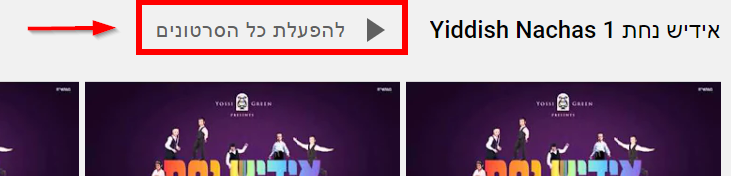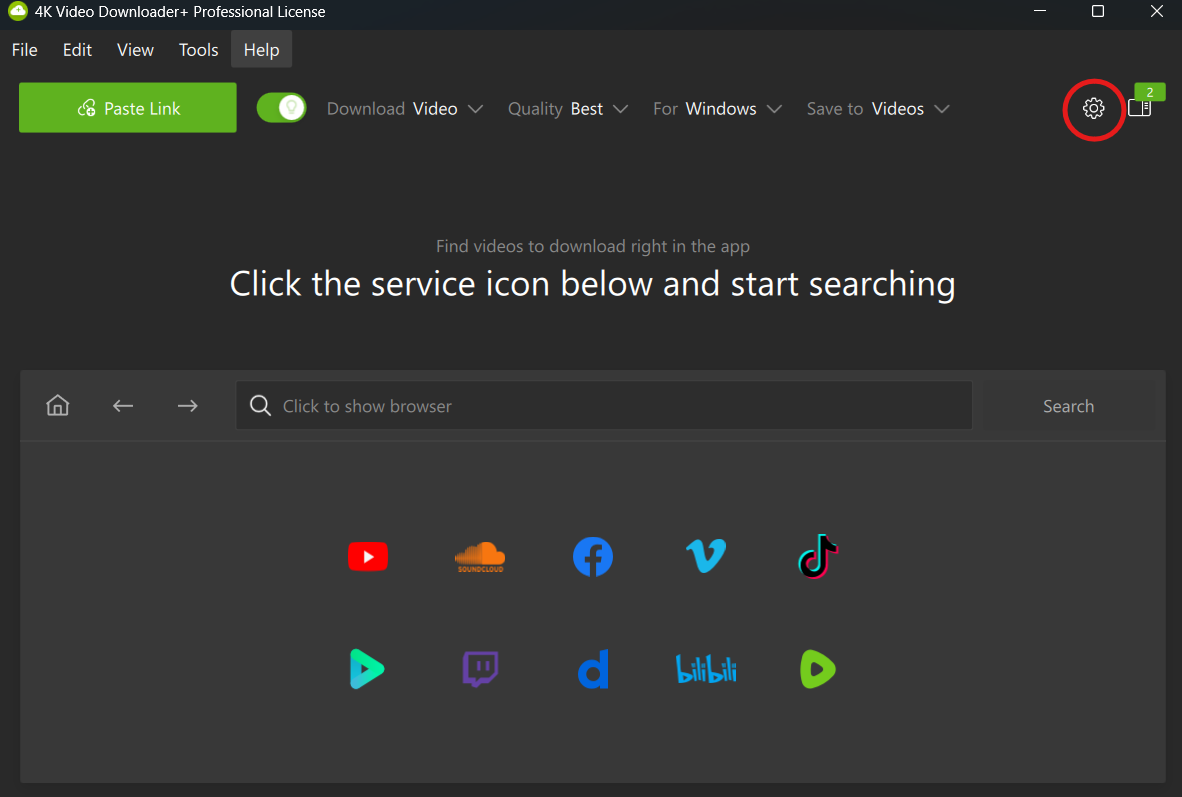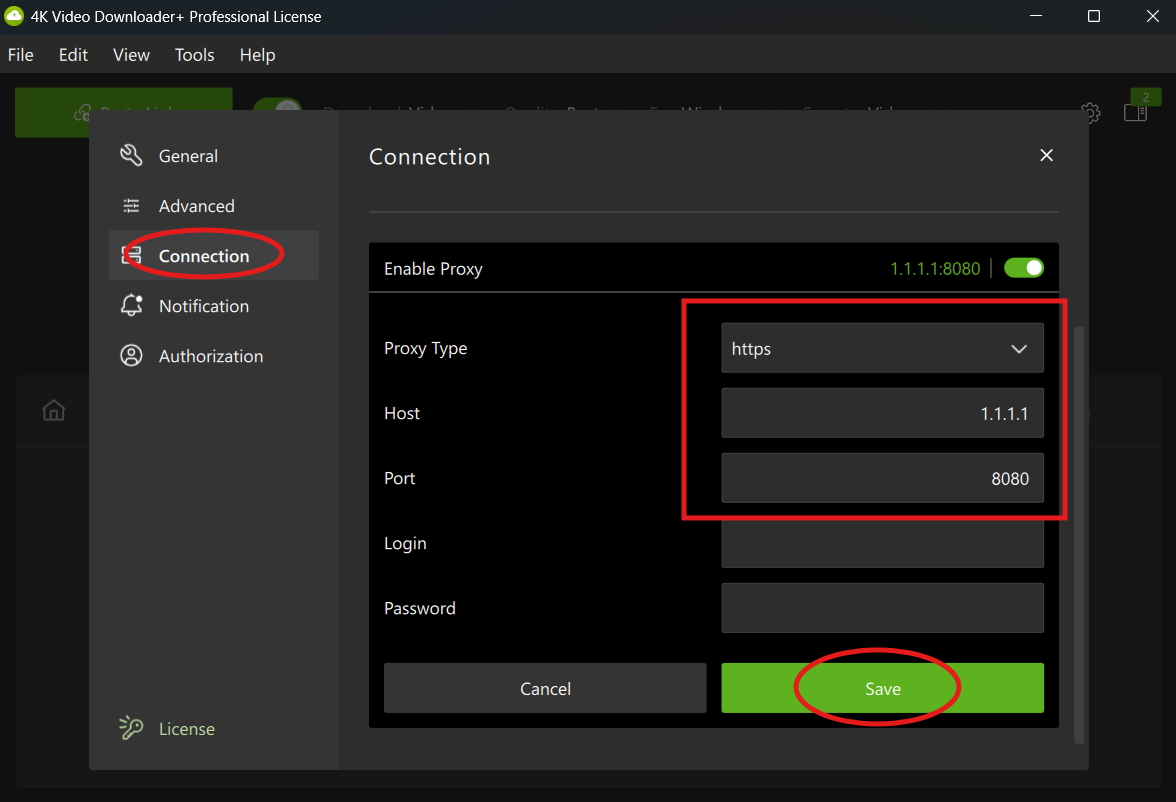For English click here
למעבר מתצוגת עריכה לתצוגת קריאה
עמוד ראשי > אתרים הפתוחים בנטפרי באופן מיוחד > שימוש באתר יוטיוב בנטפרי
אתר יוטיוב נפתח בנטפרי בצורה מוגבלת.
ניתן לגשת לסרטונים רק באמצעות קישורים ישירים, הדף הראשי חסום.
בכל וידאו שעדיין לא נבדק מופיע כפתור "שלח את הוידאו לבדיקה". בלחיצה על הכפתור, תועברו למערכת הפניות כדי לשלוח את הוידאו לבדיקה. אם הגדרתם בהגדרות הסינון האישיות שתגית 'וידאו' יהיה סגור, לא יופיע כפתור זה על שום וידאו.
💡 שימו לב! אם לא הגדרתם חסימה על וידאו ועדיין באופן קבוע לא מופיע כפתור של "שלח את הוידאו לבדיקה", ייתכן ומדובר בבעיה מסוימת שנגרמת בגלל ההגדרות של יוטיוב, במקרה הזה ניתן לנסות להיכנס באופן חד פעמי לקישור הבא: https://www.youtube.com/?purge_shell=1 ואח"כ לנסות שוב להיכנס לסרטון.
כל סרטון הנשלח לבדיקה, עובר בדיקה ע"י עובדות נטפרי. במידה והוידאו נמצא עומד בכללים הוא נפתח לצפיה לכלל המשתמשים בנטפרי. במקרה בו הוידאו אינו עומד בכללי נטפרי, שוב לא יופיע עליו הלחצן 'שלח לבדיקה' ויוצג אייקון של נטפרי בלבד.
במידה והמערכת זיהתה שהסרטון אינו יכול להיפתח (הוידאו הוסר/לא קיים, דף של ערוץ, פלייליסט, תוצאות חיפוש וכדו' - כל דף שתוכנו אינו דף תצוגה זמין של וידאו) מופיע דף החסימה המותאם ליוטיוב ללא האפשרות "שלח את הוידאו לבדיקה".
פתיחת ערוצים
בעלי ערוץ באפשרותם לבקש את פתיחת הערוץ כולו בכפוף לתנאים, עיינו כאן לפרטים נוספים. בנוסף, ניתן לבקש שדף הערוץ ייפתח גם ללא התחייבות של בעל הערוץ, אך בצורה כזאת עדיין כל סרטון בערוץ יהיה מחויב בבדיקה פרטנית.
לרשימת ערוצים תורניים הפתוחים בנטפרי - לחץ כאן | לרשימת ערוצי יוטיוב בנושאים שונים הפתוחים בנטפרי - לחץ כאן | לרשימת הערוצים בנושאים שונים שפתוחים בנטפרי בצורה חלקית - לחץ כאן
פתיחת פלייליסטים
יצויין שגם בערוצים הפתוחים בנטפרי, אי אפשר להפעיל רשימות השמעה ("פלייליסטים") ישירות, אלא יש ללחוץ על "לחץ להפעלת כל הסרטונים" שליד שם הפלייליסט, ובצורה כזו הפלייליסט נפתח בנטפרי:
ראו כאן איך להגיע לפלייליסטים ("רשימות השמעה") פרטיות שיצרתם.
עדכונים מיוטיוב
קבלת עידכונים בסמל הפעמון חסום. אפשר לפעול לפי המדריך הזה.
חיפוש סרטונים
חיפוש רגיל ביוטיוב חסום, אבל ניתן לחפש בתוך ערוץ שפתוח בנטפרי. האתר "וידאו טוב" בכתובת: https://video-tov.glat.ovh/ מכיל סרטוני יוטיוב שפתוחים בנטפרי.
ניתן לחפש סרטונים ביוטיוב באמצעות שאילתת החיפוש הזו בגוגל: site:youtube.com מילת החיפוש. או פשוט לכתוב "יוטיוב" אחרי מילת החיפוש, לדוגמה "ישי ריבו יוטיוב".
לאחר שאילתת החיפוש הנ"ל, ניתן ללחוץ על לחצן של חיפוש תמונות, זה מציג את אותם תוצאות ויכולים לראות גם את תמונת הסרטון.
ניתן לבצע חיפוש בצורה הזו בצורה נוחה באמצעות האתר https://sg.liy.ovh.
הורדת סרטונים
💡 משתמשי נטפרי על גבי ספק בזק בלבד - עשויה להופיע שגיאת חסימה גם בסרטונים פתוחים. כדי לפתור זאת, יש להשתמש בהגדרת הפרוקסי (Proxy) בתוכנות ההורדה, כפי שמפורט להלן בפרק של תוכנת 4K Video Downloader ובפרק של yt-dlp. למידע נוסף ראו כאן, וכן עיינו כאן לפתרון נוסף.
אף שישנם אתרי הורדה פתוחים בנטפרי, עבור משתמשים המחוברים דרך ספק בזק הם לרוב אינם פועלים (מאחר שלא ניתן להגדיר בהם פרוקסי כנדרש). משום כך, למשתמשי בזק ההורדה מתאפשרת באופן מעשי רק באמצעות תוכנות המותקנות על המחשב.
וינדוס: הורדה באמצעות תוכנה (youtube-dl-gui)
סרטונים שאושרו ניתן להוריד דרך תוכנת youtube-dl-gui שתורגמה לעברית והותאמה למשתמשי נטפרי.
יש להוריד את קובץ הexe בשם yt-dlg.exe של הגירסה האחרונה המופיעה. קישור ישיר להורדת הגירסה העדכנית נכון ל25/04/2023, ניתן להוריד גרסה של התוכנה שיכולה להוריד וידאו באיכות גבוהה יותר וכן mp3 מכאן.
הורדה באמצעות תוכנת (4K Video Downloader Plus)
סרטונים שאושרו ניתן להוריד דרך תוכנת 4K Video Downloader Plus
💡 למשתמשי נטפרי על גבי ספק בזק - יש להגדיר פרוקסי בתוכנה כדי למנוע שגיאות חסימה👇
ללחוץ על סמל ההגדרות כפי שמופיע בתמונה
יש למלא את הפרטים תחת הגדרות ה-Proxy (כתובת: 1.1.1.1) והתוכנה תעבוד חלק:
תוכנות נוספות למחשב
אנדרואיד: הורדה באמצעות אפליקציה (seal)
באנדרואיד ניתן להוריד באמצעות אפליקציה שנערכה והותאמה לשימוש בנטפרי (מבוסס על yt-dlp), ראה כאן.
וינדוס/לינוקס/מאק: הורדה באמצעות שורת פקודה (yt-dlp)
ניתן להשתמש בפרויקט yt-dlp המאפשר הורדת סרטונים באמצעות שורת הפקודה.
התוכנה מאפשרת הרבה מאוד אפשרויות, וגם מי שאינו מורגל בשימוש עם שורת פקודה יכול ללמוד בקלות את השימוש בה.
הוראות התקנה ניתן למצוא בתיעוד של הפרויקט בגיטהב, התקנה בווינדוס לדוגמא:
https://github.com/yt-dlp/yt-dlp/wiki/Installation#windows
מכיוון והתוכנה מכילה קובץ תעודות מובנה ולא בודקת את תעודות מערכת ההפעלה, היא לא סומכת על התעודה של נטפרי ולכן יש להוסיף דגל התעלמות מהתעודה.
--no-check-certificate
פקודת הורדת סרטון לדוגמא:
yt-dlp youtube.com/watch?v=gKQ03lTsRWI --no-check-certificate
בנוסף, למשתמשים בספק בזק, חובה להוסיף גם דגל פרוקסי: (בנוסף לדגל הנ"ל)
--proxy 1.1.1.1
פקודת הורדת סרטון לדוגמא:
yt-dlp youtube.com/watch?v=gKQ03lTsRWI --proxy 1.1.1.1 --no-check-certificate
הקובץ יורד לתוך התיקייה בה נמצאים בשורת הפקודה.
ניתן גם להוסיף פרמטר קבוע שיקבע לאיפה התוכנה מורידה את הקבצים, כמפורט בתיעוד:
https://github.com/yt-dlp/yt-dlp/wiki/FAQ#on-windows-how-should-i-set-up-ffmpeg-and-yt-dlp-where-should-i-put-the-exe-files
אם התוכנה לא עובדת תקין, כדאי לנסות לעדכן גירסה:
yt-dlp -U --no-check-certificate
מקור פתרון בעיית אבטחה:
https://github.com/yt-dlp/yt-dlp/issues/6892#issue-1679859670
https://github.com/yt-dlp/yt-dlp?tab=readme-ov-file#differences-in-default-behavior
העלאה ליוטיוב
כדי להעלות סרטונים ליוטיוב יש להיכנס ללינק הזה https://www.youtube.com/upload
עריכת סרטונים אפשרית דרך https://studio.youtube.com או דרך https://www.youtube.com/dashboard
לשידור חי דרך יוטיוב ראו ערך מורחב שידור חי דרך יוטיוב