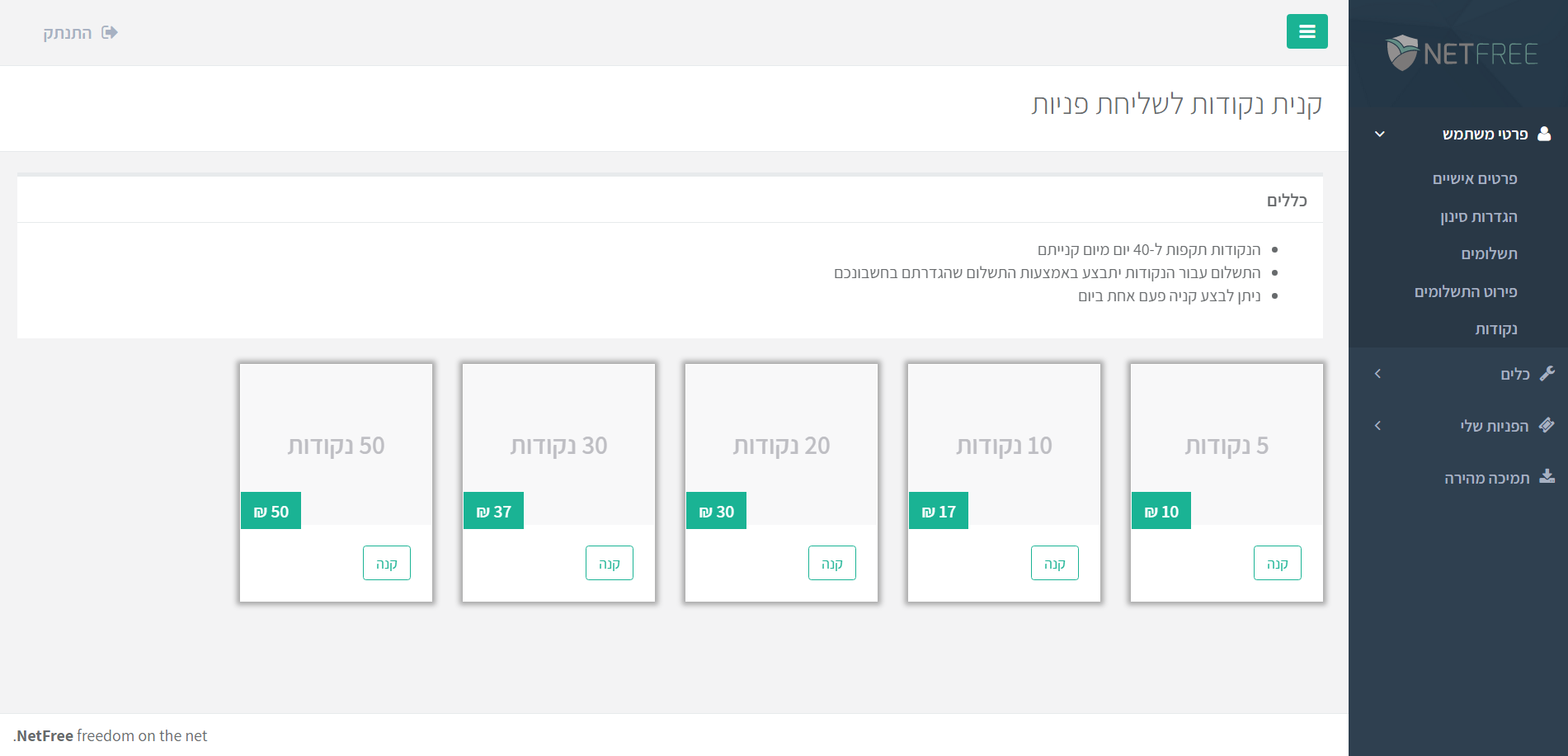For English click here
למעבר מתצוגת עריכה לתצוגת קריאה
עמוד ראשי > מערכת הפניות של נטפרי
מערכת הפניות היא דרך יצירת הקשר המועדפת על צוות נטפרי.
כל בעיה שהיא - תוכנה שלא עובדת, אתר שעדיין לא נבדק או סרטון שדורש בדיקה, הצעות ייעול או דיווח על תוכן, וכל דבר שדורש את תשומת הלב מצוות נטפרי - מערכת הפניות היא המקום.
בדף זה יוסבר איך משתמשים במערכת הפניות.
גישה למערכת הפניות:
הגישה למערכת הפניות היא דרך האזור האישי שלכם בדף הבית של נטפרי, תחת "הפניות שלי".
שם תמצאו את הלשונית "רשימת הפניות" - ובלחיצה עליו יופיע לכם רשימה של הפניות ששלחתם בעבר, ובראש הרשימה מופיע כפתור "שלח פניה חדשה".
אפשר להגיע למערכת הפניות גם ע"י לחיצה על 'לאיזור האישי' או 'שלח פניה' בכרטסת של נטפרי.
נקודות:
נקודות הינה הדרך בה אתם מדרגים את הקדימות של הטיפול בפניות.
בכל תחילת חודש לועזי, נטפרי מעניקה 16 נקודות לכל חיבור שהיה פעיל בשבועיים קודם הענקת הנקודות.
תוקף הנקודות הוא כ-30 יום ממועד הנפקתם.
(ראה על הוספת נקודות).
תהליך חלוקת נקודות חדשות למנויים מתבצע באופן ידני בסביבות היום ה-1 לחודש הלועזי.
פניות לבדיקת אתר / וידאו / קובץ וכן שינוי הגדרות הסינון (הוספת אתר/תגית) לחשבון המשוייך לקהילה, פתיחת הורדת אפליקציות (קבצי apk) וכדומה חובה לשלוח עם נקודה אחת לפחות. פניה שתישלח ללא נקודות - לא תטופל. (ראה בהמשך על פניות שאין בהן צורך לצרף נקודה).
בנוסף הנקודות משמשות לקביעת סדר העדיפות של מערכת נטפרי בטיפול בפניות. דהיינו, פניות שיצורפו להן 3 נקודות ימוקמו בראש התור, אחריהן פניות עם 2 נקודות, לאחריהן פניות עם נקודה אחת, ולאחריהן פניות ללא נקודות כלל. כך שבמידה והפנייה דחופה מומלץ לדרגה ב-3 נקודות.
השימוש בנקודות היא לפי שיקול דעתו של הלקוח בלבד, לא יהיה החזרה של נקודות לאחר השימוש בפניה.
זמן הטיפול בפניה:
זמן הטיפול בפניה רגילה (פתיחת אתר, וידאו) לוקח בדרך כלל בין כמה דקות עד שעה לפניות עם שתיים-שלוש נקודות, ובנקודה אחת בדרך כלל כמה שעות (בשעות הפעילות), אך אין התחייבות מצד נטפרי לטיפול בפרק הזמן המשוער הכתוב כאן.
הטיפול בפניות מורכבות עלול לקחת זמן רב יותר, ניתן לראות האם הפניה מורכבת יותר על ידי בדיקה כיצד הפניה מוגדרת על ידי נטפרי (כגון 'טיפול מקצועי' 'רובוט' וכיו"ב).
השערת זמן טיפול בפניה לפי סטטיסטיקה
בדף של שליחת פניה מופיע נתונים סטטיסטיים על טיפול בפניות שנשלחו באותה שעה בימים האחרונים, לפי נתונים אלו הלקוח יוכל לשער כמה זמן יקח כעת טיפול בפניתו (כמובן שזה תלוי במורכבות של הפניה), הנתונים המופיעם בדף הראשי הם הנתונים של הפניות שנענו תוך 5 דקות והם משתנים לפי דרגת העדיפות שהלקוח בחר, בשינוי דרגת העדיפות לפי נקודות ישתנה הנתון.
בלחיצה על לנתונים מלאים לחץ כאן תיפתח דיאגרמה עם כלל הפניות כמה אחוז מהם נענו תוך 5 דקות, תוך 30 דקות, תוך שעה, תוך 3 שעות, תוך יום וכמה מהם מעל יום, העברת העכבר על חלקי הדיאגרמה מקפיץ את האחוזים של אותה חלק, גם בחלון זה ניתן לבחור נקודות ולראות את השינוי בטיפול בפניות לפי דרגת העדיפות.
מצב SOS למקרים דחופים
בזמנים שיש עומס רב של פניות במערכת, זמן טיפול בפניה יכול לקחת זמן רב ביותר, לכן למקרים דחופים יש את מצב SOS שבהפעלתו תומך מצוות נטפרי ייצור עמכם קשר טלפוני מיידית במטרה לטפל בפנייתכם במהירות האפשרית.
עלות השירות - 30 ש"ח
נטפרי תעשה מאמץ לחייג אליכם בתוך 10 דקות מרגע שליחת הפניה. אם לא תקבלו שיחה בפרק זמן זה, פנייתכם תשוב להמתנה בתור הרגיל, ולא תחויבו בתשלום.
לתשומת ליבכם: התשלום הוא עבור ההירתמות של נטפרי למתן מענה מהיר. גם אם לא נוכל לפתור את הבעיה בשל מגבלות טכניות, מדיניות או כל סיבה אחרת, עדיין תחויבו בתשלום של 30 ש"ח.
להפעלת מצב SOS, לחצו על הלחצן המיוחד שמופיע בסוף הדף של פניה שכבר נשלחה (דהיינו שיש לשלוח פניה בצורה הרגילה ואח"כ ליכנס שוב לפניה ולדפדף לסוף הדף).
שימו לב! השירות נסיוני ויתכנו באגים ובעיות תכופות יותר בשלב זה.
אתרים:
בכל אתר שלא נבדק מופיע קישור "שלח בקשה לבדיקה", בלחיצה על הקישור, תועברו למערכת הפניות כדי לשלוח את האתר לבדיקה, ואז אפשר לשלוח את הבקשה עם נקודות לפי הדחיפות ולפרט מעט על תוכן האתר.
רוב האתרים שמאושרים ע"י צוות נטפרי יעברו סינון תמונות אנושי, סינון קבצי pdf, וסינון מלל על ידי רובוט אוטומטי. ישנם מעט אתרים שאמורים להיות כשרים לגמרי ולכן לא יצטרכו לעבור סינון נוסף.
וידאו:
במערכת הפניות ניתן לשלוח סרטונים לבדיקה מרוב האתרים. בקבצי וידאו המאוחסנים באתרים יוטיוב ו-וימאו, בכל וידאו שעדיין לא נבדק יופיע כפתור "שלח את הוידאו לבדיקה", ובלחיצה על הכפתור, תועברו למערכת הפניות כדי לשלוח את הוידאו לבדיקה (קרא עוד על שליחת וידאו לבדיקה).
הורדת קבצים:
ישנם סוגי קבצים שלא נתמכים בסינון אוטומטי, ניתן לשלוח פניה לבדיקת ופתיחת הקובץ כמו בכל אתר שלא נבדק.
דיווחים:
בכל מקרה שנתקלתם במשהו שלא אמור להופיע/תקלה בסינון מומלץ לדווח על כך דרך הכרטסת של נטפרי בצד ימין. פניה מסוג זה מקבלת באופן אוטומטי 5 נקודות (לא על חשבון הנקודות שלכם) ומטופלת במהירות האפשרית. אם אי אפשר לדווח דרך הכרטסת אפשר לדווח מכאן.
פניות ללא צורך בנקודה:
ישנן פניות שבהן אין צורך בנקודה:
- אם נתקלתם בבעיה בעת התקנת/עדכון תוכנה.
- אם נתקלתם בדף שנחסם בטעות ע"י הרובוט האוטומטי.
- פניה בכל נושא אחר (מלבד בדיקת אתר/וידאו/קובץ שלא נתמך בסינון אוטומטי/יציאה מקהילה שבפיקוח נטפרי).
פניות כאלו תוכלו לשלוח ללא נקודות.
אך במידה והפניה דחופה מומלץ בכל זאת לדרג בנקודות, כדי לתת לפניה עדיפות גבוהה.
הוספת נקודות:
אם נגמרו לכם הנקודות וברצונכם לשלוח פניות המצריכות נקודות, ביכלתכם לרכוש נקודות נוספות.
לרכישת נקודות היכנסו לאיזור האישי בקישור זה: http://netfree.link/user/#/user/buy-credits ובחרו את החבילה המתאימה לכם.
| כמות נקודות | מחיר |
|---|---|
| 5 | 10 ש"ח |
| 10 | 17 ש"ח |
| 20 | 30 ש"ח |
| 30 | 37 ש"ח |
| 50 | 50 ש"ח |
- הנקודות תקפות ל-40 יום מיום קנייתם.
- התשלום עבור הנקודות יתבצע ע"י אמצעי התשלום שהגדרתם בחשבונכם.
- ניתן לבצע קניה רק פעם אחת ביום.
- לא ניתן לקנות נקודות, באם קיימת בחשבון יתרת חוב בסכום של 100 ש"ח ומעלה.
הקלטת תעבורת אינטרנט
ישנם מקרים בהם ישנו אתר פתוח אך חלק מהאתר משתמש בכתובת אחרת שחסומה, מה שגורם לאתר לתפקד בצורה משובשת. ישנם מקרים בהם תמונות האתר יושבות על כתובת אינטרנט אחרת ולכן הן לא נשלחות לבדיקה למרות שהאתר שמכיל אותן מוגדר כפתוח.
כמו כן ישנן תוכנות שמשתמשות בכתובות אינטרנט שלא נבדקו עדיין.
המשותף לכל מקרים הללו שכתובת האינטרנט המבוקשת אינה חשופה למשתמש, דבר שיוצר קושי בשליחת הכתובת לבדיקה.
כדי לפתור בעיה זו יש ללחוץ על הכפתור הזה: ![]() בדף הפניה ולהשתמש בכלי כפי שמוסבר כאן.
בדף הפניה ולהשתמש בכלי כפי שמוסבר כאן.
על מנת להקל על מערכת הפניות, נטפרי ממליצים לצרף הקלטת תעבורה מראש בכל פניה שיש צד שההקלטה תתבקש.
שעות פעילות
זמני תמיכה בפניות ומענה טלפוני:
- ימים א-ה: 24 שעות
- ימי שישי: עד 12:00
- מוצ"ש: החל מכשעתיים לאחר צאת השבת
- חול המועד: לפי ההלכה, מותר לטפל בחול המועד רק בפניות שהם לצורך המועד או לצורך דבר האבד, ולכן נטפרי מבקשים לא לשלוח פניות שלא לצרכים אלו. במידה ואחד המשתמשים זקוק לפניה המותרת בחול המועד, נטפרי מבקשים לציין בגוף הפניה שזה דבר האבד או לצורך המועד.