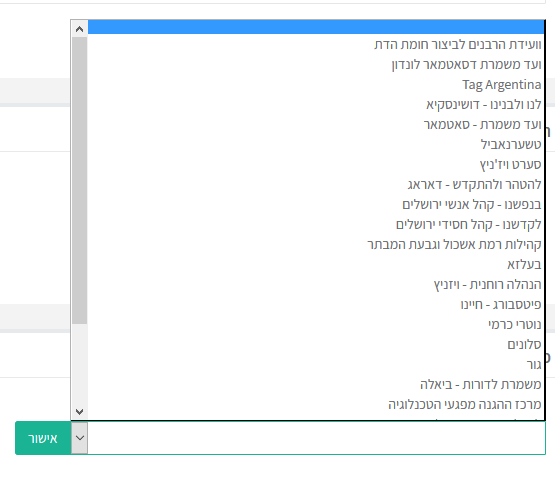For English click here
למעבר מתצוגת עריכה לתצוגת קריאה
עמוד ראשי > פיקוח קהילתי
כדי לענות על הרצון של משתמשים רבים לפיקוח על אופן שימושם באינטרנט המסונן, וכן הצורך שיש למשתמשים רבים במניעת שינוי בהגדרות הסינון האישיות שלהם כתוצאה מדחף רגעי וכדו', נוצרה האפשרות של פיקוח קהילתי על חשבונות משתמשים.
אילו הרשאות יש למפקח מטעם הקהילה ?
המפקח/ים מטעם הקהילה מקבל ממשק ייחודי בו הוא יכול לצפות ולנהל את החשבונות שהוגדרו ע"י המשתמשים כבני הקהילה, (המפקח רואה את השם, מס' הטלפון, וכתובת המייל המוגדרים בחשבון).
מתוך הממשק מפקח הקהילה יכול להגדיר הגדרות סינון לכל הקהילה, וכן לכל משתמש בנפרד.
כמו"כ המפקח יכול לצפות מתי הייתה הגלישה האחרונה של כל משתמש. (הוא לא יכול לראות לאילו דפים המשתמש נכנס או באילו שעות הוא גלש. רק את השעה האחרונה בה הייתה גלישה).
בחשבון שמצורף לקהילה, הגדרות הסינון האישיות כפופות להגדרות שהגדיר מפקח הקהילה. כמו"כ מפקח הקהילה יכול לראות מה שהוגדר בהגדרות הסינון האישיות, והוא יכול גם לנעול את ההגדרות, ואף להסתיר אותן.
כמו"כ המפקח מטעם הקהילה יכול להגדיר שהגלישה תיחסם למחשב (עם מערכת הפעלה ווינדוס 7 ומעלה) שלא מותקנת עליו תוכנת WiFree.
המפקח גם יקבל הודעה במייל על כל התקנה ו/או הסרה של תוכנת WiFree שבוצעה על אחד המחשבים שלכם.
כיצד מצטרפים לקהילה?
בתחתית הדף של הגדרות הסינון האישיות קיימת חלונית פיקוח ובה אפשרות של בחר קהילה שתפקח על החשבון שלך ובו ניתן לבחור איזו קהילה תפקח על החשבון.
לאחר בחירת הקהילה ואישור האזהרה על כך שלא תוכל להסיר את הפיקוח לבדך, יחולו עליך אוטומטית ההגדרות שמפקח הקהילה הזאת הגדיר עבור הקהילה שלו, וכן בידי מפקח הקהילה להגדיר עבורכם הגדרות ספציפיות. אם ברצונכם גם לנעול את הגדרות סינון אישיות, יש לבחור אפשרות (יופיע אחרי בחירת הקהילה) של נעילת ההגדרות.
לאחר ההצטרפות לקהילה יופיעו בדף ההגדרות פרטי יצירת קשר עם מפקח הקהילה.
כמו"כ בכל דף שייחסם בגלל הגדרות הקהילה, תופיע אפשרות לשלוח פניה למפקח הקהילה לגבי אתר זה.
מפקח הקהילה יכול לבקש מנטפרי שכל הפניות יועברו לצוות נטפרי, במקרה כזה, פניות לפתיחת אתר מצריכות נקודות.
קהילות נוספות [למי שקהילתו איננה מחזיקה בקהילה בנטפרי]
במידה וקהילת המשתמש לא נפתחה עדיין בנטפרי, ניתן לבקש ממוסדות הקהילה לפנות לנטפרי לשם הקמת קהילה.
כמו"כ ניתן להצטרף לאחת מן הקהילות שמהוות פתרון לכל המעונין בכך.
"ועידת הרבנים לביצור חומות הדת"
משמשת מעין קהילה כללית לכל המעוניינים, לדוגמה כאלה שאינם נמנים על קהילה או חסידות כלשהי. פניה לפתיחת אתר או תגית, מצריכה נקודות.
לפרטים נוספים ניתן ליצור קשר במייל a1599550330@gmail.com
קהילה המיועדת לג'ימייל בלבד
המצטרף לקהילה זו יוכל להכנס לג'ימייל בלבד. ע"מ לצאת מקהילה זו צריך לתרום 30 ש"ח לנטפרי.
במסלול זה התשלום החודשי לנטפרי יותר נמוך מאשר במסלול רגיל, ראו מסלולים מיוחדים בנטפרי#Gmail בלבד.
קהילת "נטפרי אישי"
ניתן להגדיר את הגדרות הסינון ולאחמ"כ להצטרף לקהילת "נטפרי אישי", לאחר ההצטרפות לקהילה זו ההגדרות תנעלנה כפי שהגדרתם קודם לכן ולא תוכלו לשנותן.
במידה ותרצו לעשות שינוי בהגדרות, תוכלו לעשות זאת ע"י פניה דרך מערכת הפניות. פניה לפתיחת אתר תגית או יציאה מפיקוח הקהילה, מצריכה נקודות.
קהילת "נטפרי אישי מינימלי - הכל חסום חוץ מרשימת אתרים מצומצמת כפי בחירתכם"
בהצטרפות לקהילה זו, בברירת מחדל כל האתרים סגורים למעט ג'ימייל, לאחר ההצטרפות לקהילה, ניתן לבקש פתיחה של אתרים תגית או יציאה מפיקוח הקהילה בפניה עם נקודה.