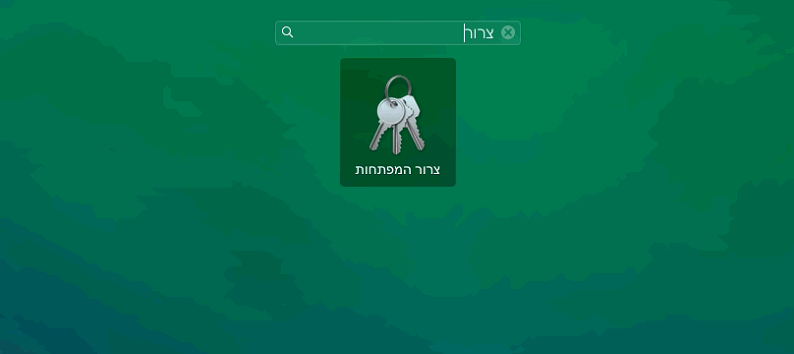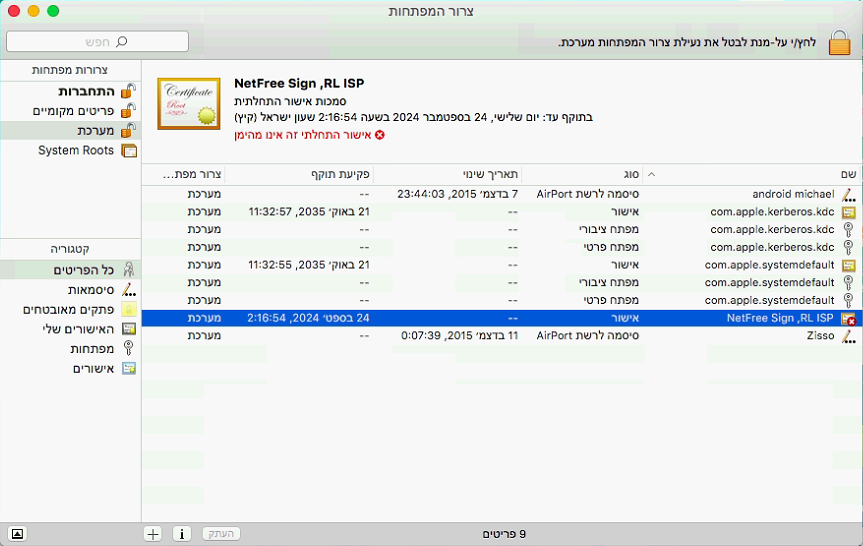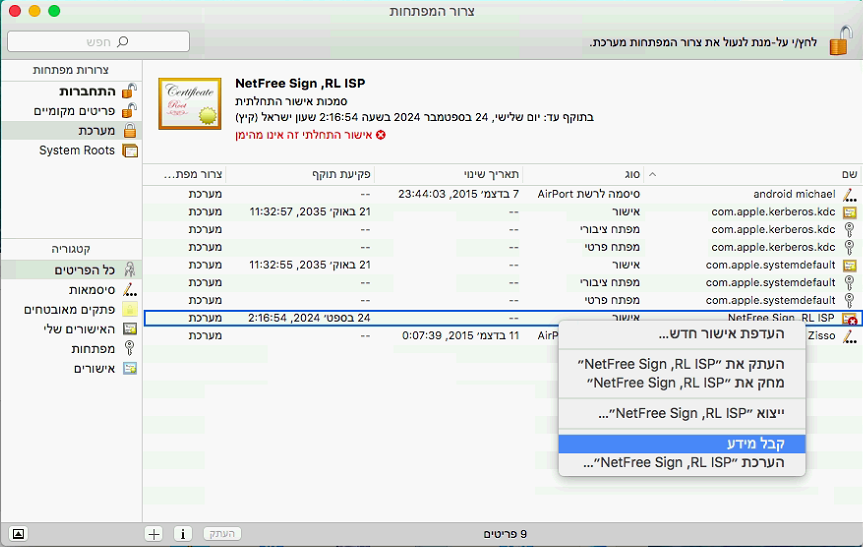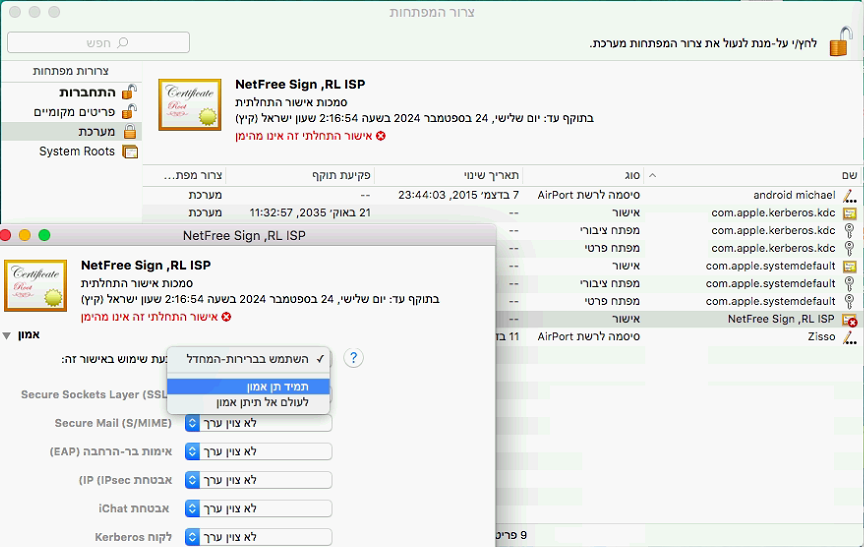For English click here
למעבר מתצוגת עריכה לתצוגת קריאה
עמוד ראשי > תעודת האבטחה > התקנת תעודה במערכת ההפעלה macOS (לדוגמה MacBook)
שימו לב, תוכנת WiFree שחוסמת את הרשת כשלא מחוברים לנטפרי לא נתמכת לעת עתה במחשבי MacBook. (בדף ההצבעות ניתן להצביע לפיתוח תוכנה כזאת גם למקינטוש).
💡 אם אתם גולשים על רשת של ספק RL שימו לב לשינוים כרגע בהתקנת התעודה במדריך הזמני כאן.
💡 המדריך דלהלן עובד גם על מחשבי mac עם המעבדים החדשים (M1/M2/M3)
הורידו את התעודה מהלינק הזה: http://netfree.link/netfree-ca.crt או מהלינק: https://netfree.link/netfree-ca.crt
חפשו את תוכנת צרור המפתחות (Keychain Access) והפעילו אותה.
בחרו את הצרור מערכת (system) בצד שמאל.
וגררו לתוכו את התעודה שהורדתם.
לחצו לחצן ימני על התעודה שהוספתם. ובחרו קבל מידע (get info).
לחילופין, ניתן ללחוץ לחיצה כפולה על התעודה.
הגדירו תמיד תן אמון (always trust)
💡 לתשומת לבכם: יש לסגור את "צרור המפתחות", השינוי לא נשמר עד הסגירה.
כמו כן שימו לב - הדפדפנים (כרום, פיירפוקס) לא תמיד מודעים לתהליך שעשיתם - לכן יש להפעיל גם אותם מחדש כדי שייסתמכו על התעודה החדשה שהתקנתם במערכת.
וידאו: